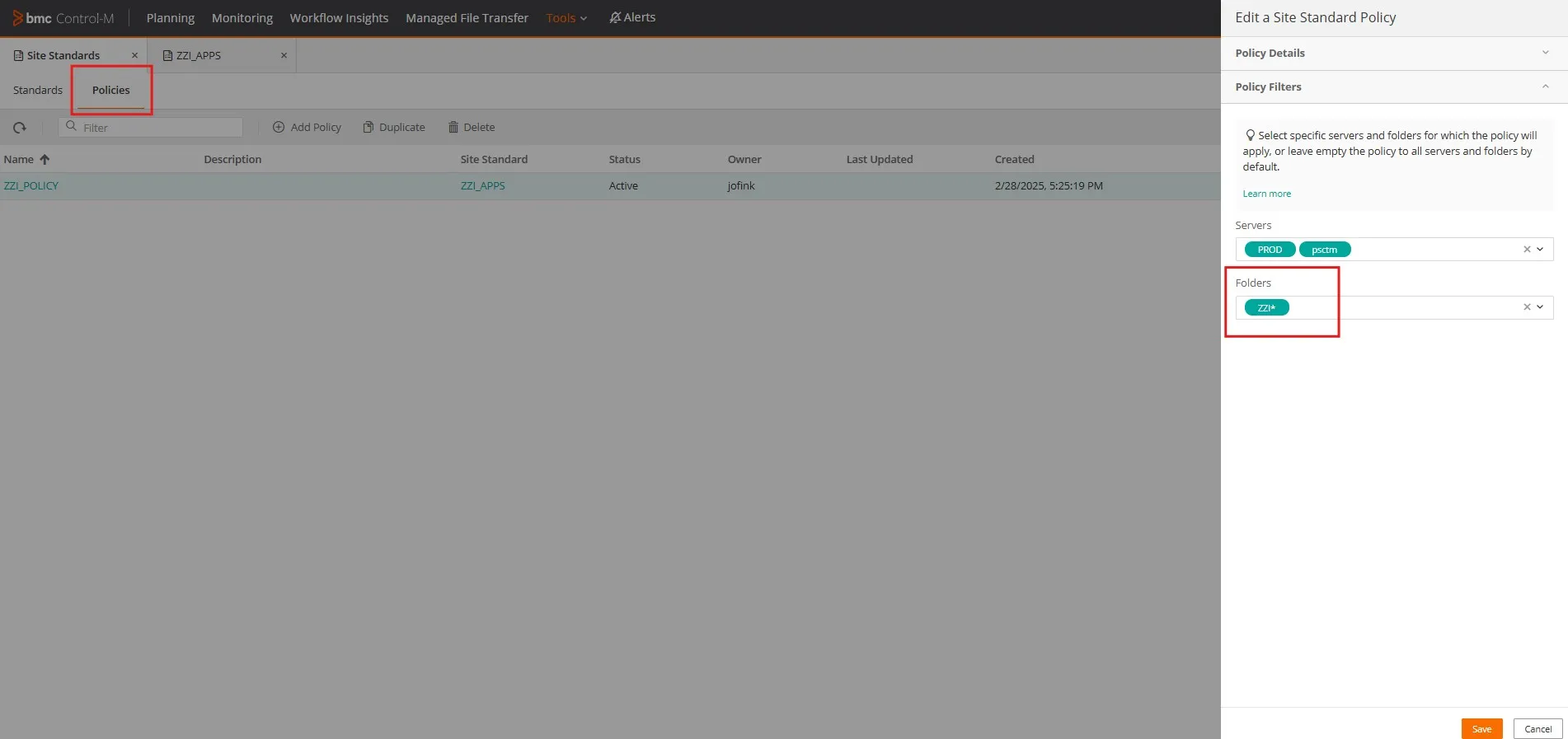ZZI Job Flows
Introduction
Maintainer: jon_fink@bmc.com
The ZZI Jobs consist of a colleciton of Applications and Sub Applications running 24/7 aimed at providing regular, trending data to Workflow Insights. While ZZI intends to provide a better demonstration experience for Workflow Insights, it also looks to showcase other parts of Control-M. Its important to demonstrate the operational capabilities of Control-M.
Note: The workflows are created by a workflow generation tool, ctm_app_builder.py, making them easily configurable and portable.
Usefulness
- Workflow Insights - Easily filter on ZZI data which is generated regularly. Jobs are designed for random failures and long running executions in order to generate anomalies.
- Service Monitor - An SLA for each Sub Application (24). Existence of cross-service dependencies.
- Monitoring - Demonstrate UI capabilities to display and navigate larger, more sophisticated workflows.
- Standardized - Jobs (variety of job types) organized into meaningful Applications and Sub Applications. Governed by a Site Standard Policy.
- MFT - Provides MFT Dashboard with ongoing file transfer data, including failures.
- Calendars - Jobs implement Rule Based Calendars (Workdays, End of Week, End of Month, etc.) Creates additional job count variations. Makes for a better demonstration of Timeline View and Forecasting. Uses Adjust Events = Bridge.
Implemented Job Types
- OS
- File Transfer
- Databases Stored Procedure
- z/OS
- Dummy
- SLA Management
Applications
| Application | Sub Apps |
|---|---|
| ZZI-Financial-Close | Data-Collection Data-Quality Sub-Ledger General-Ledger Consolidation Reporting-Analytics |
| ZZI-Fraud-Detection | Rules-Engine Transaction-Processing Modeling |
| ZZI-Strategic-Pricing | E-Commerce Inventory-Management Pricing-App |
| ZZI-Supply-Chain | Orders ERP Data-Warehouse POS E-Commerce |
| ZZI-Targeted-Advertising | Ad-Tracking CRM Data-Warehouse Analysis-Reporting |
| ZZI-Accounting | Accounts-Payable Accounts-Receivable Billing General-Ledger |
How-To’s
- Access ZZI in Monitoring - Services
From the Services tab in Monitoring Domain add a Rule to Favorites and/or adhoc Filter using ZZI. If your Favorites implements more than 1 Rule, then also use an adhoc Filter as necessary. The Favorites Rule requires a wildcard *, while Filters do not.
Use the elipsys button to add a Rule. Use Filter dropdown to add an adhoc filter.
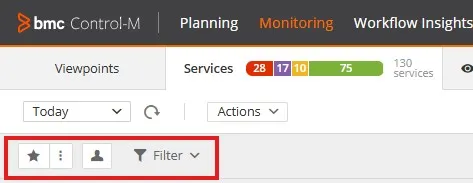
Use ZZI* in a Rule
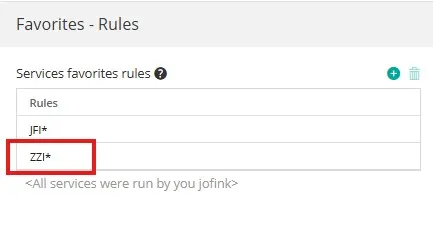
Use just ZZI in a Filter
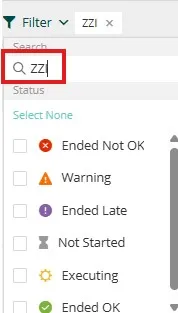
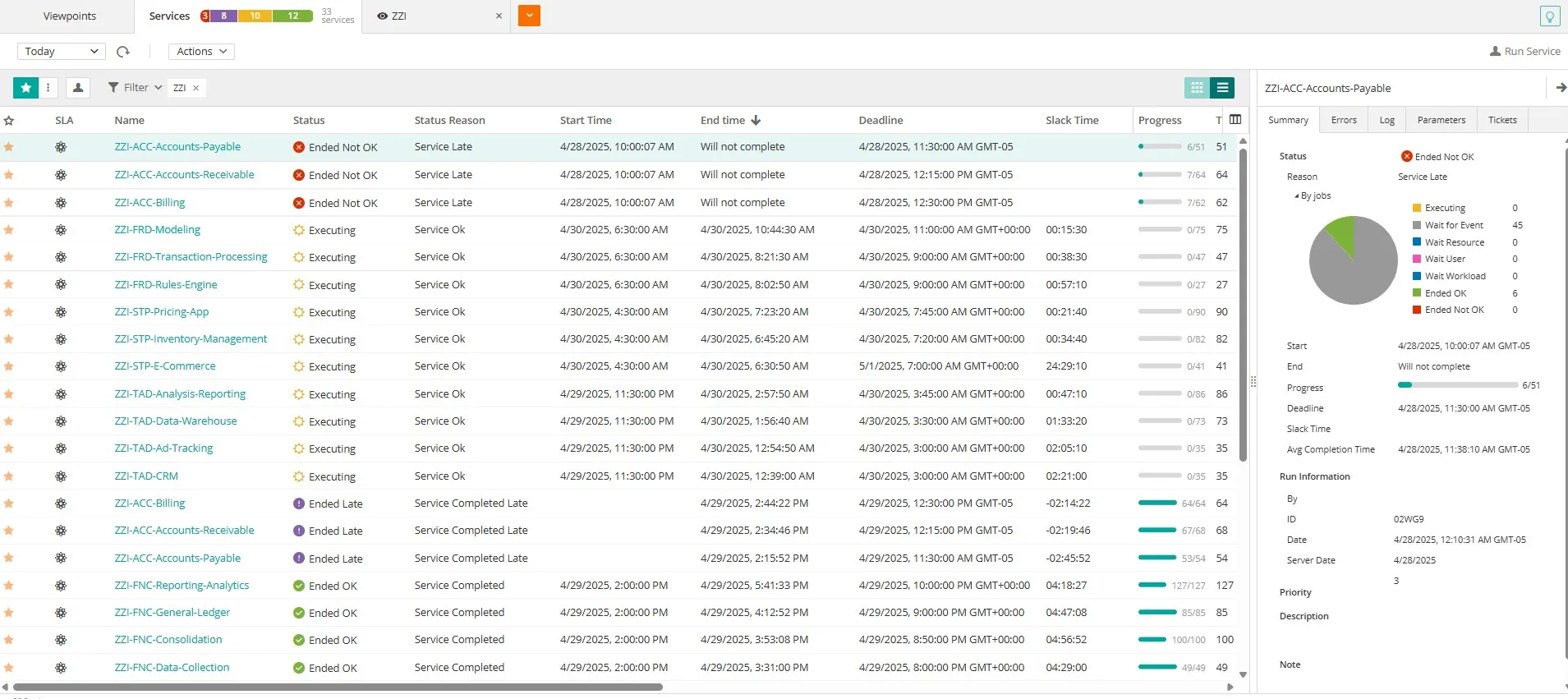
Open a Service Viewpoint (ie ZZI-FNC-Reporting-Analytics Service). Demonstrate how the Heirarchy feature allows you to toggle the view with and without Sub Application separation.
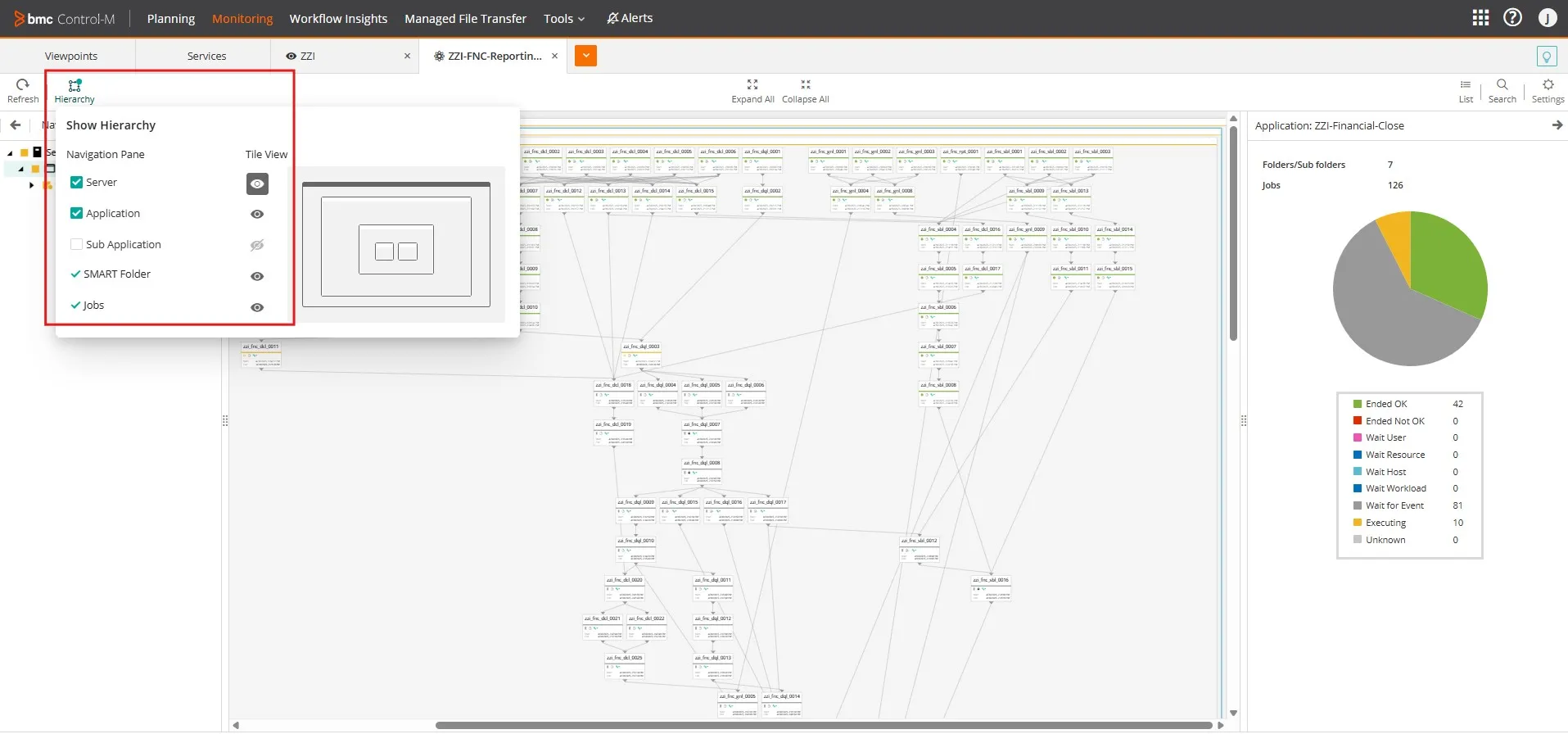
- Access all ZZI Applications in Monitoring
From the Viewpoints tab in Monitoring Domain add a Viewpoint for all ZZI. Alternatively you could add a separate Viewpoint for each ZZI Application. When using the default Heirarchy that includes Application and Sub Application, then the Tile View maintains a clear separation while showing cross application links.
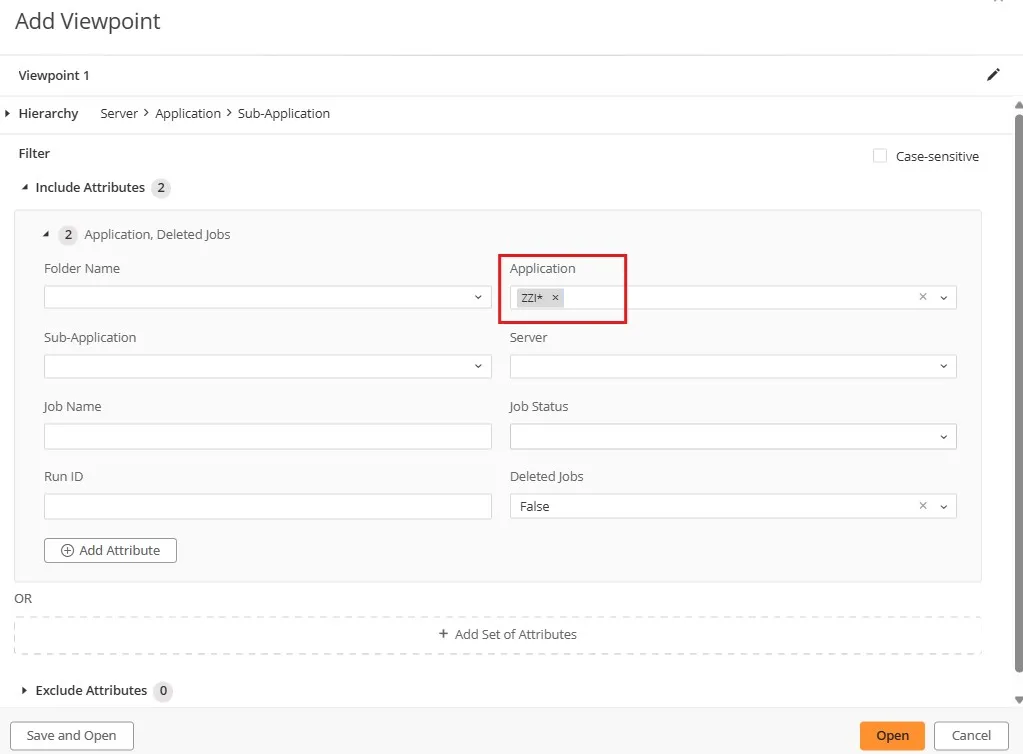
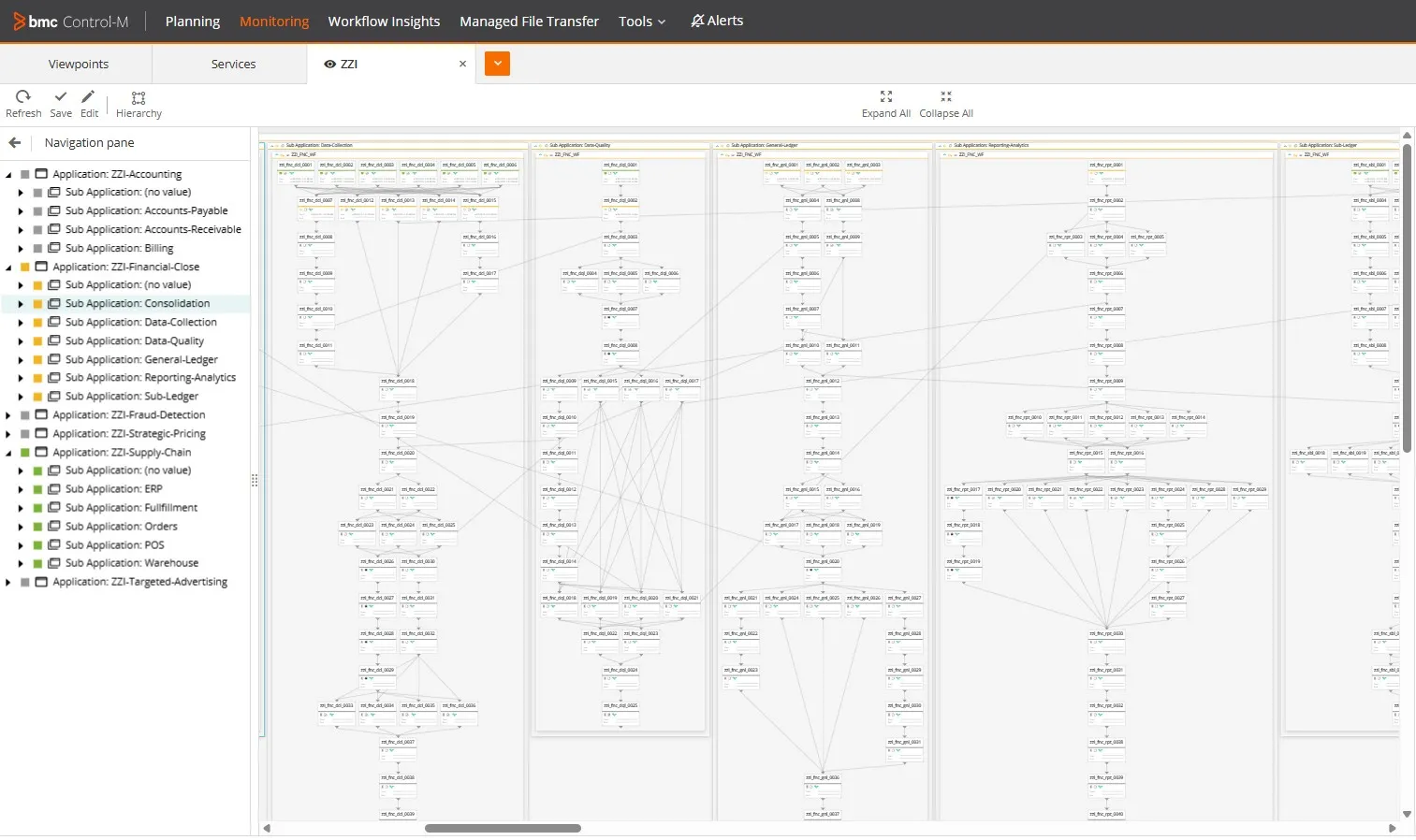
- Access Workflow Insights to show analysis and trending of ZZI Jobs
From the Saved Queries drop down look for queries that begin with ZZI in order to show data only from ZZI.
The “ZZI - Applications” query works with most dashboards, while “ZZI - ServiceName” is specifically for the SLA dashboard.
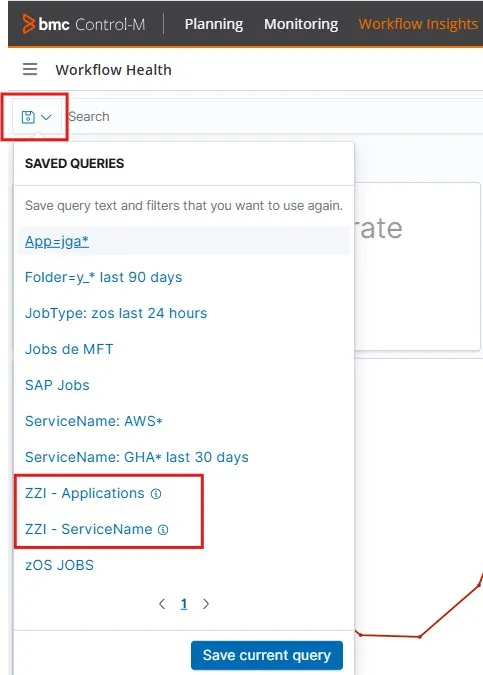
In Workflow Health be sure to extend timeline and identify problem days.
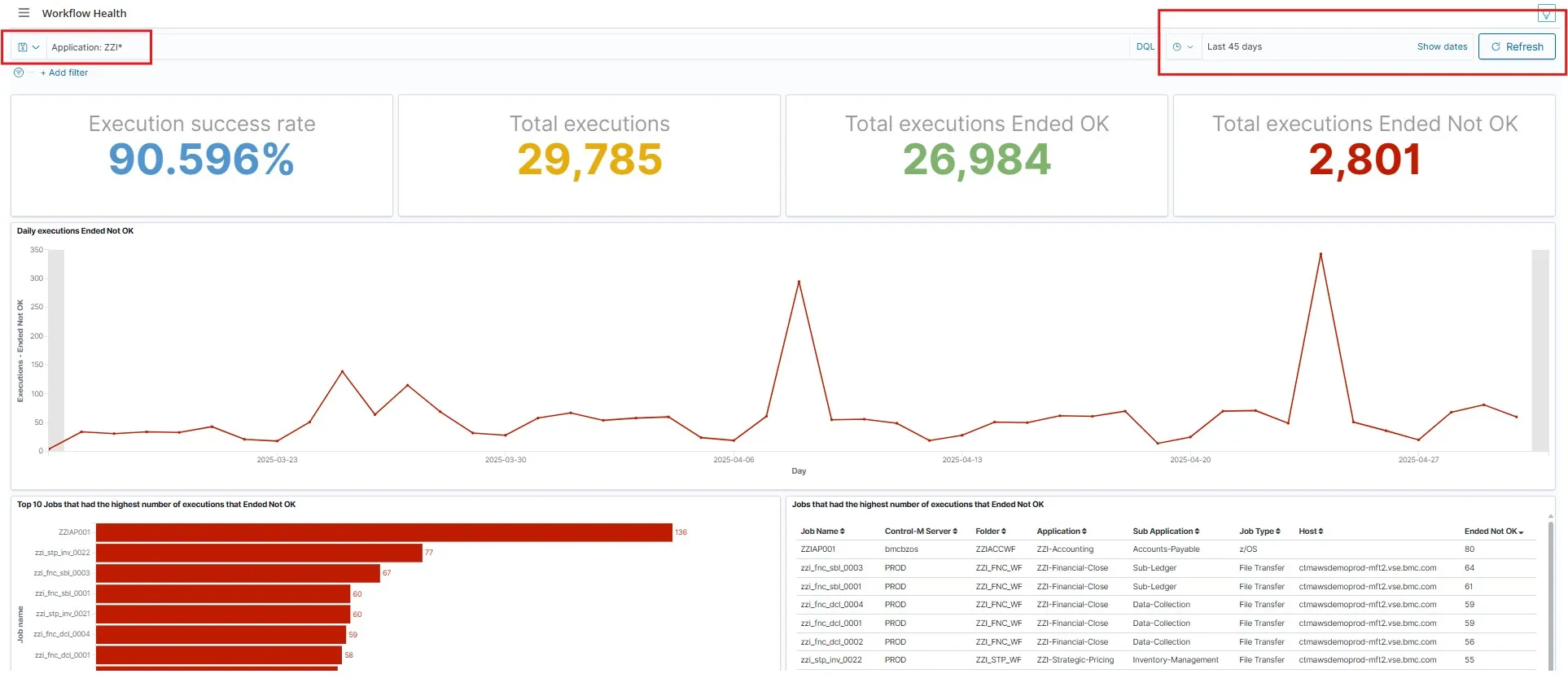
The SLA Management Services dashboard ties back to our overall SLA talk track. It helps demonstrate the value of using SLAs to create meaningful buisiness services in Control-M. Use the “ZZI - ServiceName” query to isolate on ZZI Services.
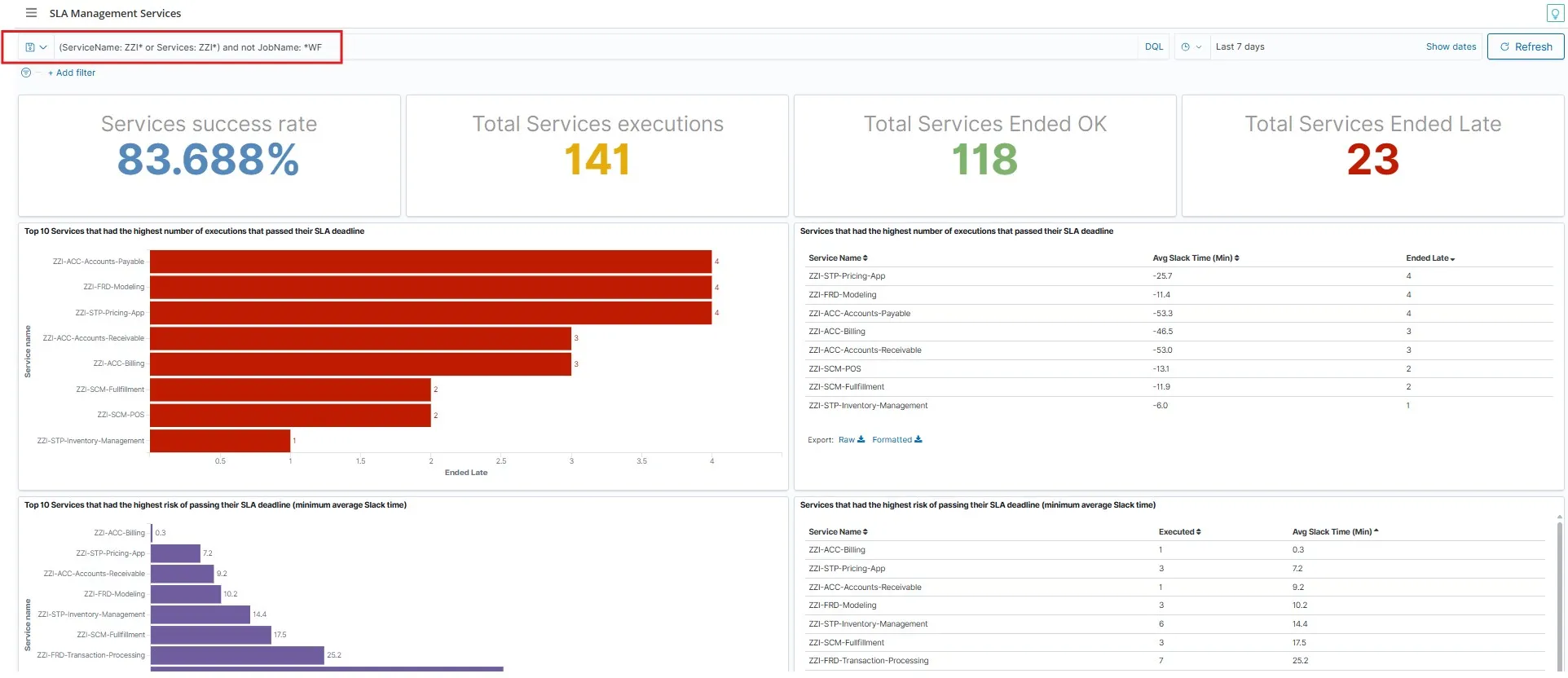
Further down the SLA dashboard you have 3 tables that great KPIs for identifying and researching Service Performance issues and degradation. When it comes to critical path analysis for a service you want to be able to identify jobs that may have anomalies. Abends and long running jobs are potential indicators. Gap analysis at the bottom shows you jobs that didn’t complete on time according to average statistics.
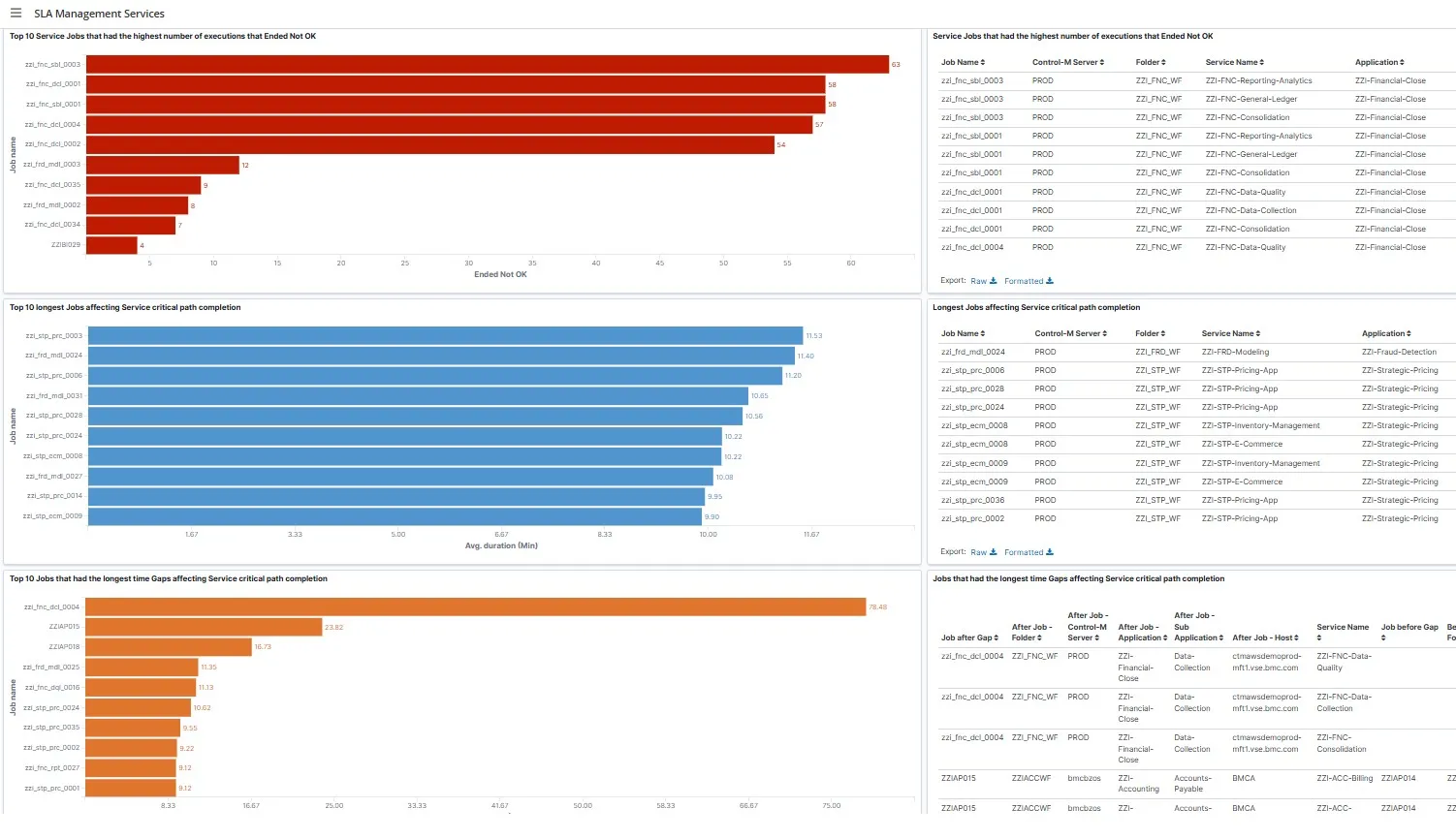
- Managed File Transfer Dashboard
The ZZI Jobs contain a number of File Transfer jobs that may be shown. These jobs utilize Variables along with the Pre/Post Commands to dynamically generate the file to be transferred and clean up afterwards. So even though we are regularly transfering files there is no waste piling up. In addition the Pre Command script will use the Variables to determine a runtime and generate random failures. The basic value here is generating data for MFT so the dashboard shows a good amount of activity when you access it.
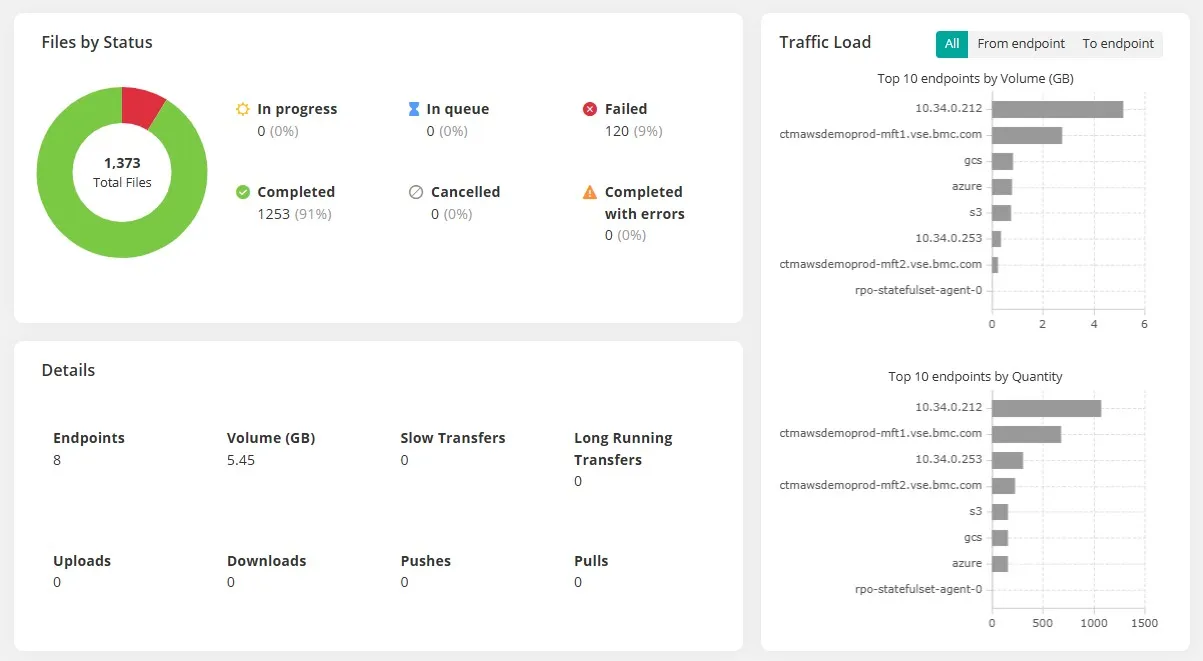
- Calendars
The ZZI Jobs utilize Scheduling where they may run Everyday, Workdays, End of Week, or End of Month. This brings some variety in terms of when are the most busy days of the month. It is certain that you will be asked from time to time about scheduling. If you don’t have common examples, then you can lean on the ZZI jobs for them. The base calendar for the jobs is ZZI-WRKD. It is a Regular Calendar that includes all Mon-Fri less US Holidays. The Job’s Scheduling tab will use this as the base calendar for most rules.
Show the Timeline View. Open a ZZI Folder (ie ZZI_FNC_WF) in Planning. Click on the More elipsys button and select Timeline View..All Workspace Jobs.
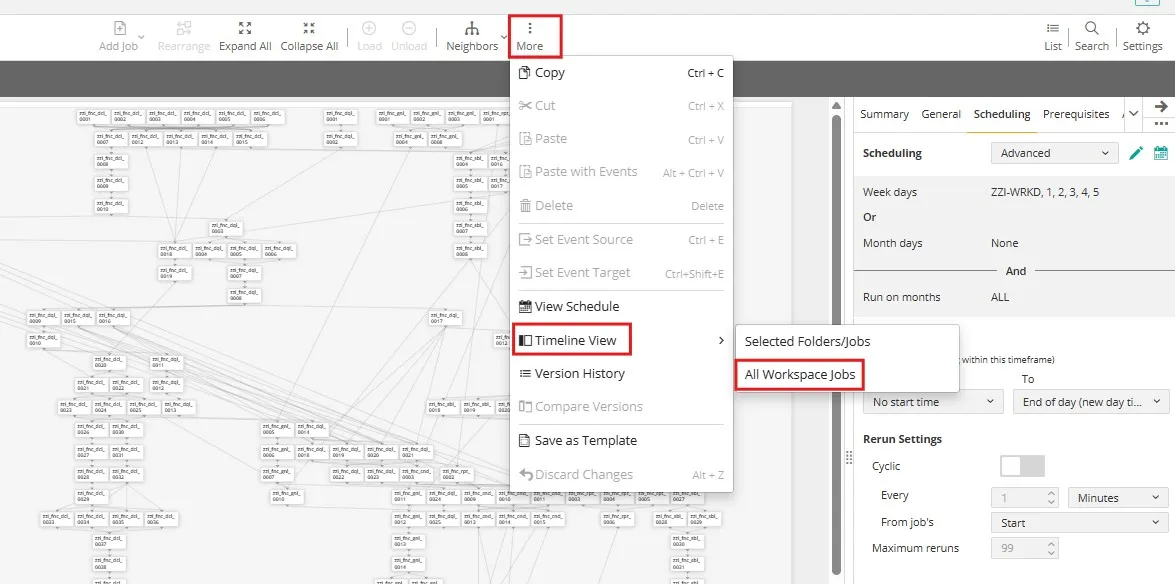
The Timeline View forecasts which days each Job in the Workspace will run. Here you can see jobs on workdays, weekly, and monthly.
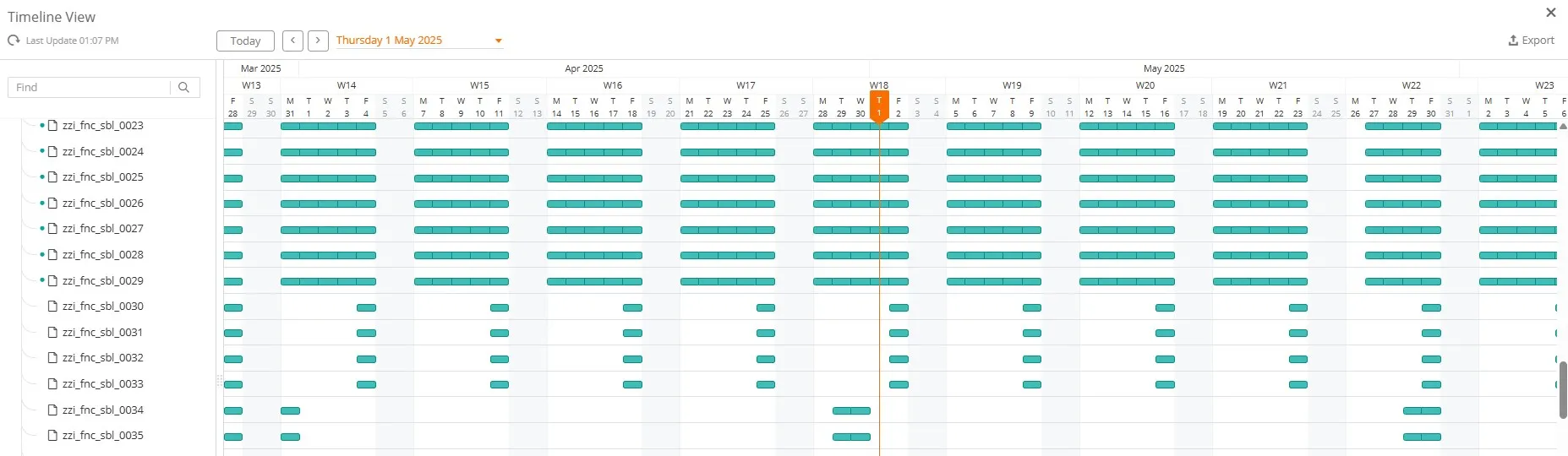
- Site Standards
The ZZI Jobs must also adhere to a Control-M Site Standard called ZZI_APPS. ZZI_APPS uses 4 Internal Rules to assist with overall naming conventions. It contains 3 regular Rules that govern Application, Folder Name, and Job Name. In addition the Site Standard is applied using a Site Standard Policy, called ZZI_POLICY. So any folder that begins ZZI* will automatically be governed by the ZZI_APPS Site Standard.
In Tools menu..Site Standards locate the ZZI_APPS standard. Notice that it has an Associated Policy called ZZI_POLICY.

Open the ZZI_APPS standard and notice the Rules. Additionally click on Internal Rules on the ribbon to show them as well.
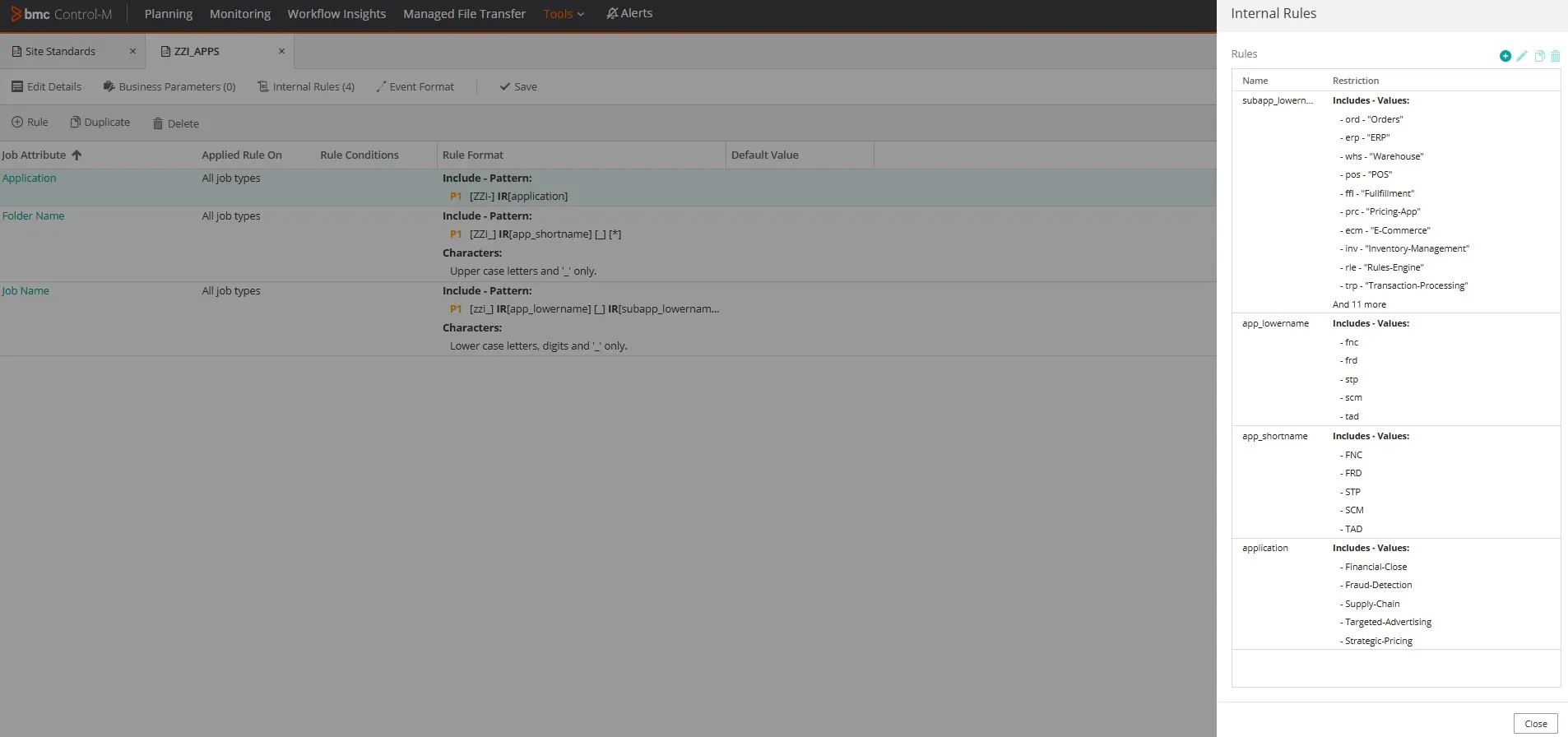
Go back to the Site Standards tab and click on Policies in order to show it. Highlight the Policy Filters with Folders ZZI* which causes the SS to automatically be applied accordingly.